ChatGPT – or Chat Generative Pre-Training Transformer – has been making waves in the tech industry recently.
It was first launched in November 2022. Then the upgraded ChatGPT-4 came out in March 2023.
In this tutorial, I will explain how you can use ChatGPT to become more productive. Then I'll walk you through how you can install the ChatGPT extension within your VSCode editor.
How Can ChatGPT Help You Out?
In today's fast-paced world, productivity is critical, and ChatGPT can help you achieve more in less time. While many devs use it for debugging, generating dummy code, or rewriting text, there are other important uses of ChatGPT:
- Chatting with ChatGPT is as if you are chatting with a human, making it an intuitive and user-friendly tool.
- ChatGPT maximizes productivity by getting quick and accurate answers to your questions.
- ChatGPT can learn from user interactions and improve over time. This makes it a valuable resource for individuals and businesses alike, helping them stay competitive in an increasingly fast-paced and demanding world.
- ChatGPT can act as an assistant which can save you time by completing tasks faster and more efficiently.
How to Install ChatGPT in VsCode
By installing CodeGPT, you can enhance your productivity without needing to exit your Integrated Development Environment (IDE). With the extension installed, you gain convenient access to ChatGPT's features. Here's how you can do that.
To access the list of extensions in VSCode, go to the "View" menu, and click on "Extensions" from the drop-down list.
After opening the extensions panel, you'll be taken to a marketplace where you can browse and install various tools that can enhance your workflow in the IDE.
To install ChatGPT, simply type the word "CodeGPT " in the search bar and hit enter. This should bring up the extension, and from there you can click on the "Install" button to add it to your VsCode environment.
To begin using the extension, open the browser, search for or visit OpenAI, and generate an API key.
You can access the API reference by following these steps:
- Locate the menu bar at the top of the webpage
- Click on the developer's section in the menu
- A drop-down menu will appear
- Select the API reference option from the drop-down menu
Once you have accessed their website, you'll need to either create a new account or sign in with Google.
If you choose to create an account, you'll need to provide your email address and set up a password. Alternatively, you can select the "Login with Google" option to use your existing Google account credentials. After successfully logging in, you'll have access to the site's features and content.
Once you have gained access to your account, click on it to reveal a drop-down menu. Then select "View API Keys" from the options provided.
This will take you to the next page. API Keys: Click the "Create new secret key" button to generate an API key that will be integrated into your VSCode.
To integrate your generated API keys, follow these steps:
- Go back to VSCode.
- Open the settings.
- In the search bar at the top of the settings window, type "CodeGPT".
- Copy and Paste the generated API key in the "CodeGPT: API Key" section.
After integrating your API key into VSCode, it will be listed as an installed extension.
After a successful installation, you can use CodeGPT in your VSCode.
And here's an example showing the result once CodeGPT is installed in your VSCode:
Conclusion
By following the step-by-step guide for installing ChatGPT in VSCode, you can increase your productivity and accomplish more tasks efficiently with the help of this language model.






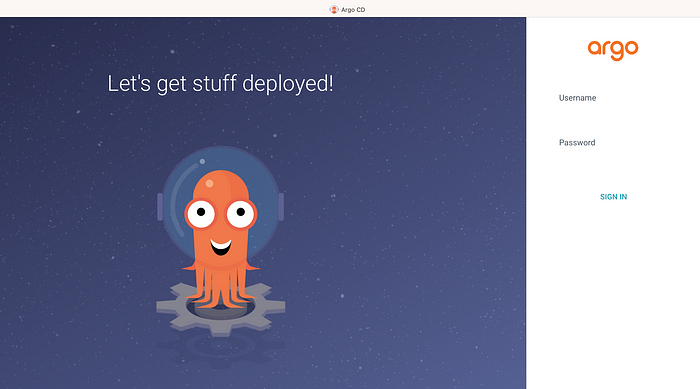


No comments:
Post a Comment