How to install Java, Jenkins, Maven on Ubuntu EC2
Please follow steps to install Java, Jenkins, Maven, Tomcat on Ubuntu EC2. Jenkins is a java based application, so you need to install Java first.
Java Setup on Ubuntu
sudo apt-get update
sudo apt update
Install Java Open JDK 8 package
sudo apt install default-jdk -y
Once install java, enter the below command
Verify Java Version
java -version
openjdk version "1.8.0_191"
OpenJDK Runtime Environment (build 1.8.0_191-8u191-b12-2ubuntu0.16.04.1-b12)
OpenJDK 64-Bit Server VM (build 25.191-b12, mixed mode)
Now lets do Jenkins installation
Installing Jenkins
Installing Jenkins on Ubuntu is relatively straightforward. We’ll enable the Jenkins APT repository, import the repository GPG key, and install the Jenkins package.
Import the GPG keys of the Jenkins repository using the following wget command:
curl -fsSL https://pkg.jenkins.io/debian/jenkins.io-2023.key | sudo tee \ /usr/share/keyrings/jenkins-keyring.asc > /dev/nullecho deb [signed-by=/usr/share/keyrings/jenkins-keyring.asc] \ https://pkg.jenkins.io/debian binary/ | sudo tee \ /etc/apt/sources.list.d/jenkins.list > /dev/null
Once the Jenkins repository is enabled, update the apt package list and install the latest version of Jenkins by typing:
sudo apt-get updatesudo apt-get install jenkins -y
systemctl status jenkinsYou should see something like this:
● jenkins.service - LSB: Start Jenkins at boot time
Loaded: loaded (/etc/init.d/jenkins; generated)
Active: active (exited) since Thu 2020-07-16 20:22:12 UTC; 15min ago
...Next Make Sure Port 8080 is Open
Go to your instance in AWS.... select Security Groups
Then click on the Security Group ID
Click on Edit Inbound Rules
Select Custom TCP Insert 8080 for Port range And set Source to 0.0.0.0/0
then Click Add rule
Access Jenkins in web browser
Now Go to AWS console.
Click on EC2, click on running instances link. Select the checkbox of EC2 you are installing Java and Jenkins.
Click on Action.
Copy the value from step 4 that says --> Connect to your instance using its Public DNS:
Now go to browser. enter public dns name or public IP address with port no 8080.This is how to select public DNS name:
http://EC2_public_dns_name:8080
Unlock Jenkins
You may get screen, enter the below command in Git bash( Ubuntu console)
Get the password from the below file
sudo cat /var/lib/jenkins/secrets/initialAdminPassword
Copy the password and paste in the browser
Click on install suggested plug-ins.
Also create user name and password.
enter everything as admin. at least user name as admin password as admin
Click on Save and Finish. Click on Start to Use.
Maven
sudo apt install maven -y
you can type mvn --version
you should see the below output.







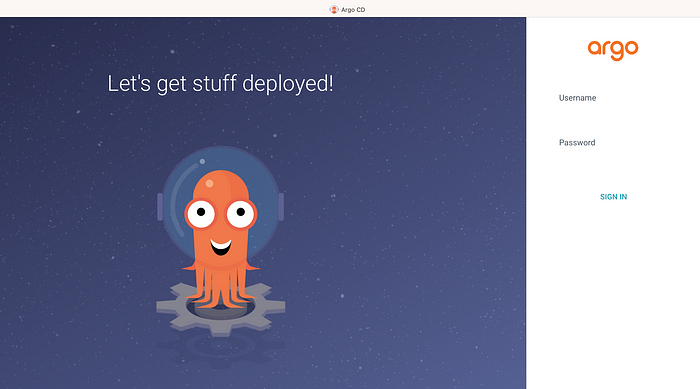

No comments:
Post a Comment