How to Install Tomcat on Ubuntu Ec2
Java Setup on Ubuntu
sudo apt update
Install Java Open JDK 8 package
sudo apt-get install default-jdk -y
Once install java, enter the below command
Verify Java Version
java -version
openjdk version "1.8.0_191"
OpenJDK Runtime Environment (build 1.8.0_191-8u191-b12-2ubuntu0.16.04.1-b12)
OpenJDK 64-Bit Server VM (build 25.191-b12, mixed mode)
Now lets do Jenkins installation
Tomcat Installation
Tomcat is a web server or web container where java web application can be deployed by developers.
sudo apt-get update
sudo apt-get install tomcat9-docs tomcat9-examples tomcat9-admin -y
sudo cp -r /usr/share/tomcat9-admin/* /var/lib/tomcat9/webapps/ -v
setup an user in tomcat
Scroll down all the way to the end of the file,
Add the below lines in second last line above (above </tomcat-users>)
<role rolename="manager-gui"/>
<role rolename="manager-script"/>
<user username="tomcat" password="password" roles="manager-gui,manager-script"/>

you may get message that says tomcat is active running.
press q for quitting from that window.
Now go to browser, copy public DNS
http://Ec2_public_dns_name:8080
Note: Open port 8080 in AWS for this to work follow the steps on
You should see a page that says.
It works!!!!
That's it. You have setup Tomcat successfully!!






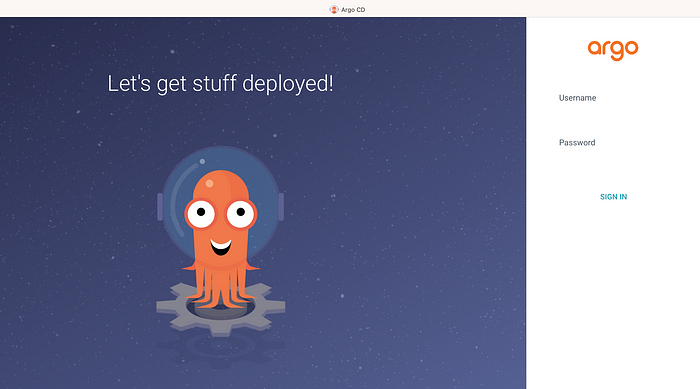

No comments:
Post a Comment